Trending Now
Trending Now allows visitors to find which articles are the most popular on your site. They can see the engagement and overall sentiment of your top articles. Trending Now is a great way to recirculate articles to understand your readers' interests better and get them to spend more time on your site.
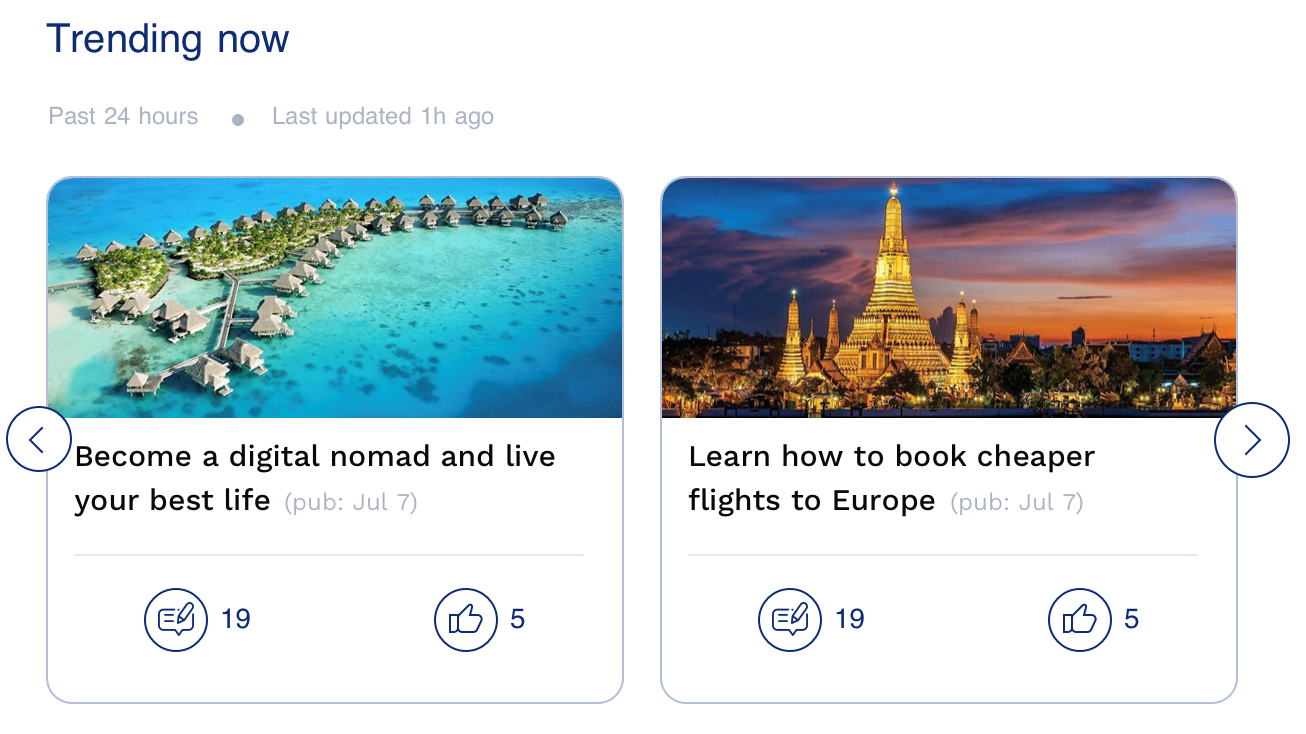
To configure settings in the Trending Now section:
- Navigate to Trends and Reactions > Configuration.
- In the right panel of the screen, click Configure in the Trending Now section.
- Enter an appropriate title in the Title. The title should not be more than 15 characters long.
- Select a category for the Article
- Engagement: The top 10 articles are based on an aggregate of both comments and reactions for that article in the selected time period.
- Most Popular: The top 10 articles are based on the number of page views for that article in the selected time period.
- Select how you want the article to be displayed from the following options:
- Flat - will show 2 articles per row. Select from 1-5 rows depending on the configuration.
- Scroll - will show 1 or 2 articles in a single row where visitors can scroll through the top 10 articles
- Rail Scroll - Show 1, 2, or 3 articles stacked vertically on the right or left rail where visitors can scroll vertically through all of the articles.
- Scroll with ad - A display ad will be to the left of a single article where visitors can scroll through all of the articles. The display ad will refresh.
- Specify how many articles should be loaded by default.
- Select the timeframe used to aggregate engagement metrics that will drive logic to determine Top 10 Trending articles.
Information:Depending on the frequency and volume of articles you publish, you can choose the window that will drive the calculation period of either Article Interactions or Most Popular.
For example, if you select 7 days and Most Popular, then Insticator will calculate which articles have the most page views during those 7 days.
- Select the placeholder images for articles without a header image. The maximum size is 1MB.
Most times, an image is associated with an article if Insticator is able to access the associated image by default. However, if that image cannot be accessed, then Insticator will use its default image or the custom image of the publisher if they uploaded one. - Click Save & Close.
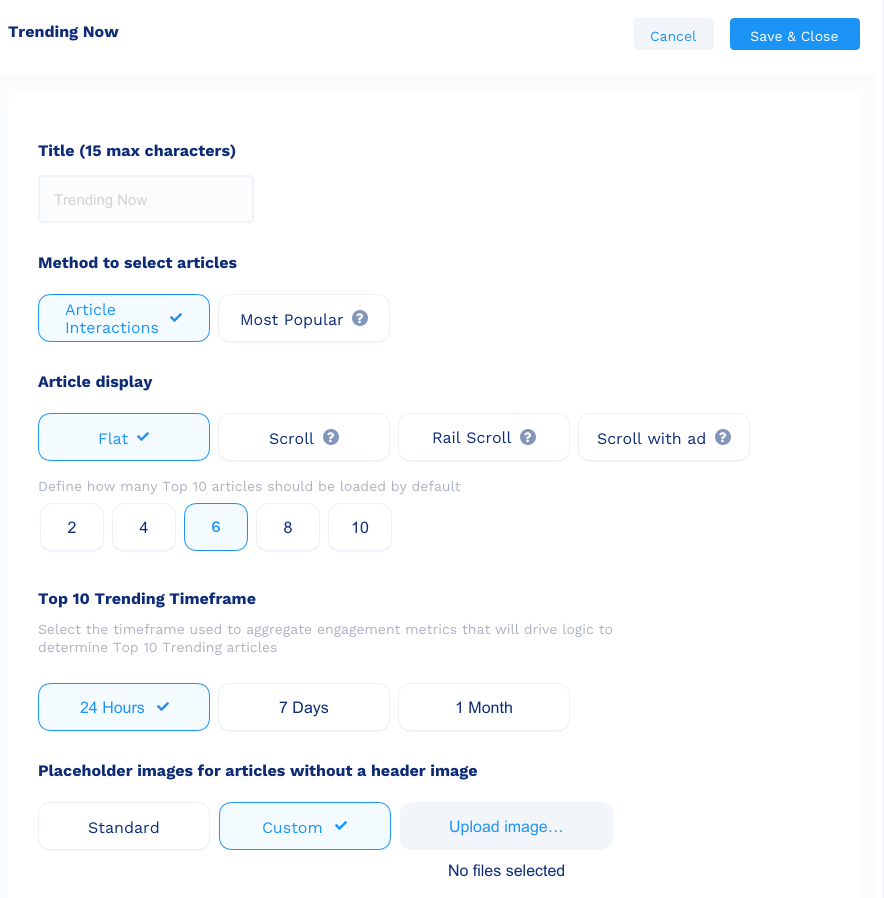
Updated 7 months ago
