Publisher User Badges
Insticator provides publishers with the ability to create a commenting user who has a specific role like "Editor, Moderator, Product Manager, and Writer". This user will then have a badge shown with their commenting account that indicates to other readers they are associated with the publisher and can speak to the community on their behalf.
Where can I configure Publisher Users?
- In the sidebar of our Portal navigate to the "Settings" section.
- Navigate to the subsection called "Users".
- View the "User Management" section.
- This will show a list of existing users you can manage (if they exist).
- This also gives the ability to create a "New User".
Information:This section allows you to manage existing users and create new ones. These users can be "commenting users" or just generic portal users. Please manage your admin privileges accordingly.
How do I create a new Publisher User?
- Click "New User".
- You will see a form open up.

- You will see a form open up.
- Fill out the form and be sure to determine what permissions this user should have.
- Toggle "Create Commenting Account" on.
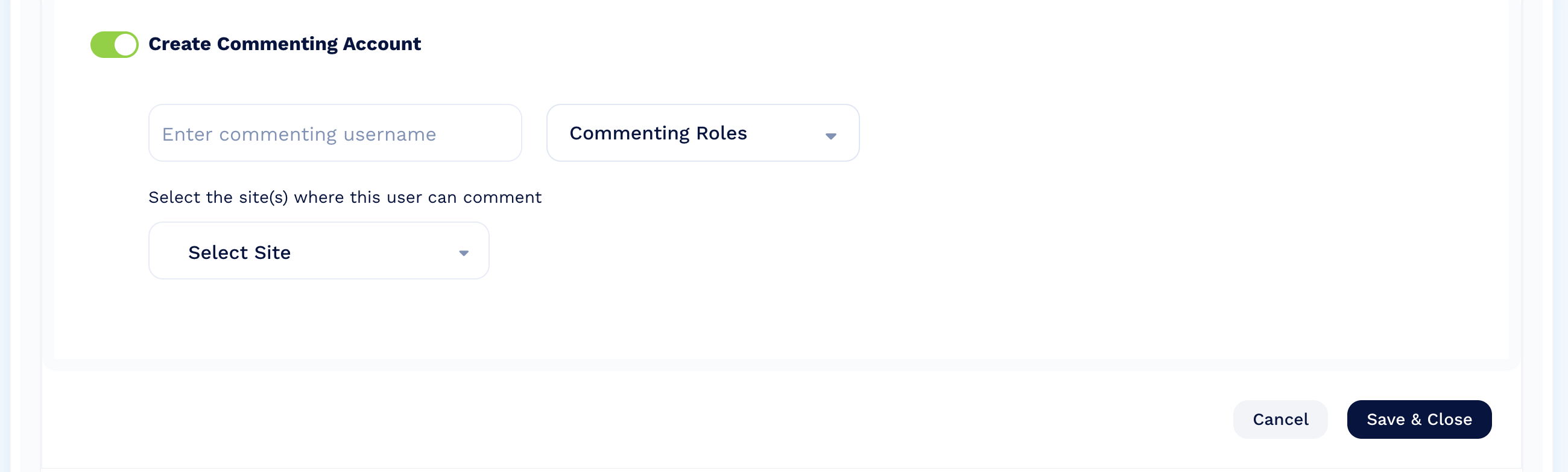
- Enter the username you want this publisher user to have visible to other commenters in the unit
- Select a role for this user via the "Commenting Roles" dropdown
- Available roles are Editor, Moderator, Product Manager, Writer.
- You can also create a custom role (more on that later)
- Each of these roles has the same ability to use our Moderation tool to access comments on article threads.
- Select the websites you want this user to have access to commenting on as a representative of the publisher.
How can I give an existing user a badge?
If you already have an existing user who acts in one of these roles for you but doesn't yet have a badge they can still access the moderation tool and comment exactly as before. However if you want that user to have a badge you must do the following:
- Create an account for this user (via the process outlined above).
- Enter the SAME email the user already has for their current commenting account.
- If you don’t, a new user will be created under that different email account.
- Remove all necessary permissions.
- Most likely this user should not have access to anything in the portal.
- Toggle “Create Commenting Account” on
- You will be prompted with a message to merge the accounts
- Select "Yes"
- Enter the SAME username the commenter already has.
- If you don’t their username will be overwritten with the new one you entered
- Select the role you want to assign.
- This is the badge that will show up when the user comments in the unit.
- Select the sites this user can comment on.
- This user will now be restricted to only commenting on these specific sites.
- You will be prompted with a message to merge the accounts
- "Save" the changes
- The user will get an email asking them to activate their publisher portal account
- They will be prompted to create a new password
- The user will have to login to commenting from here on out with that new password
- They now STILL have access to the moderation tool and the commenting unit but they will have the assigned badge displayed when leaving comments
Information:
- For now there is a 16 character limit on commenting user names (industry standard).
- If the prior user had a longer name you will need change that.
- In the near future we will raise this limit to accommodate longer cases.
Can I edit roles or add custom roles?
Insticator offers a number of default roles including:
- Editor
- Moderator
- Product Manager
- Writer
Information:
- You can modify the avatar image for these roles pre-defined roles.
- You cannot however edit the name of the role.
If you don't see a role here that fits your need you can create a custom role.
- Click the "New Role" button.
- Enter a name for that role and upload a custom avatar image.
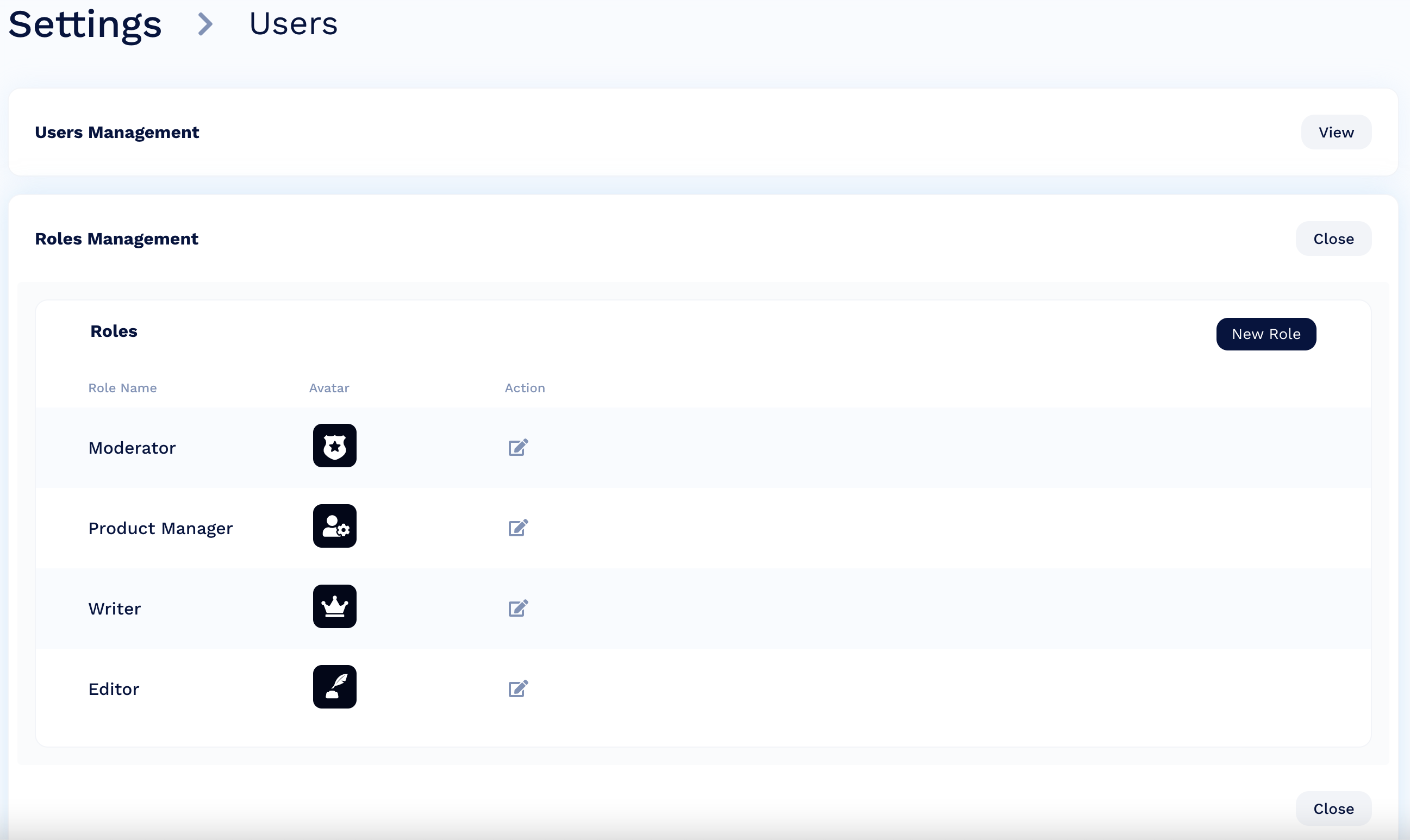
Updated 6 months ago
