Moderation
You can use the Moderation option to censor inappropriate and insensitive comments on your website without reviewing them or display comments without latency and ensure that there is no delay for the comments to go live.
The Moderation section of the Configuration tab enables the following features:
- Pre Moderation type - To censor insensitive and inappropriate comments
- Post Moderation type - To ensure there is no delay for the comments to go live on the website
- Anonymous Commenting - Users can post the comments anonymously (without logging in)
- Rich media comments - Allowing the use of graphics, videos, and GIFs in a comment
- Emoticon Comment Reactions - Allowing users to react using emojis
- Auto Block commenter - Blocking a commenter
- Auto Remove Comments - Deleting blacklisted commenters
- Block comments with links - Not allowing comments that contain URLs
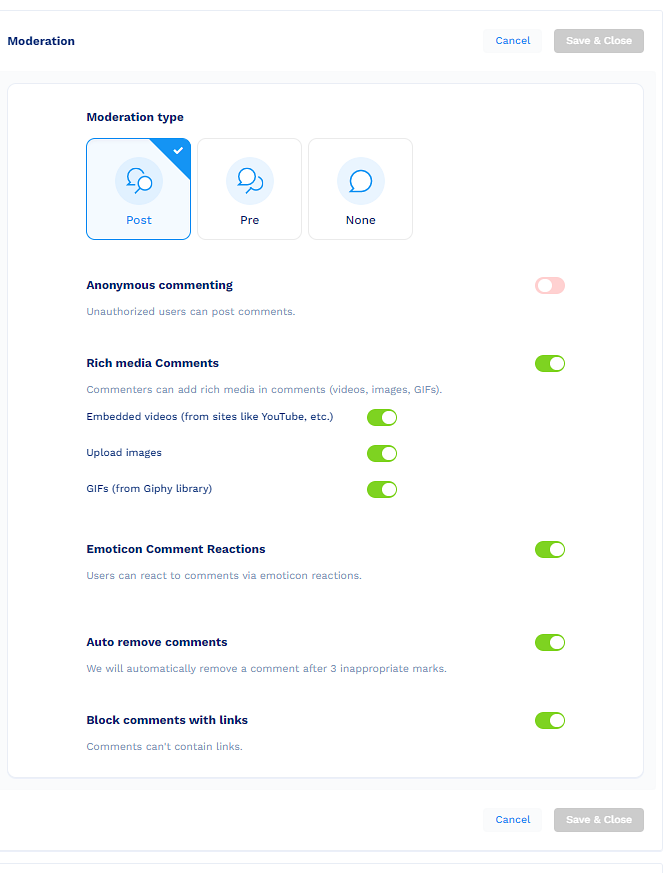
To configure settings in the Moderation section:
- In the Moderation section, click Configure.
The Moderation section expands.
Note:All the configurations in the Moderation section are optional. The default configurations will be applied.
- In the Moderation Type sub-section, select any one of the following options:
Information:All comments initially go through our profanity list. If the comment has a word on that list, it is “Flagged” and will not be seen by the commenting community. The flagged comment will be reviewed by human moderators for verification. Once the comment goes through our profanity list, it will go through our AI and human moderation workflows.
- Post: As a comment goes through the workflow above, Post moderation allows the comment to be viewed within the community during that processing time. If the comment is eventually rejected, then it will be removed from the thread.
- Pre: As a comment goes through the workflow above, Pre moderation allows ONLY the commenter to view the comment while going through the process. If the comment is eventually rejected, then it will be removed from the thread.
- None: The moderator cannot delete the posted comments.
Information:Normally, visitors are required to create an account in order to comment. This allows us to collect emails and first party data. However, by selecting “Anonymous” users can comment without creating an account. They are able to create a Display Name and we assign them an anonymous ID.
-
In the Anonymous commenting sub-section, click the Enable/Disable toggle to allow anonymous users to post comments.
-
In the Rich Media Comments sub-section, click the Enable/Disable toggle to allow users to add rich media in the comments.
You can activate any of the following options:- Embedded videos
- Upload images
- GIFs
-
In the Emoticons Comment Reaction sub-section, click the Enable/Disable toggle to allow users to react with emoticons.
-
In the Auto Remove Comments sub-section, click the Enable/Disable toggle to delete a comment automatically if the user is marked as Flag as Inappropriate three times.
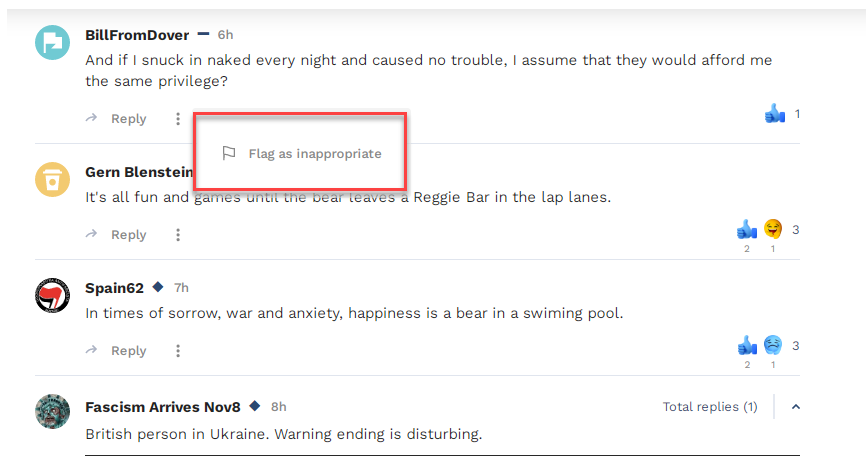
- In the Block Comments with Links sub-section, click the Enable/Disable toggle to block comments which have links.
Information:There are 2 ways of determining if a comment has a link:
- www. in the comment
- OR if there is a domain that has a .com, .org, .gov, and so on.
- Click Save & Close.
Updated 7 months ago
