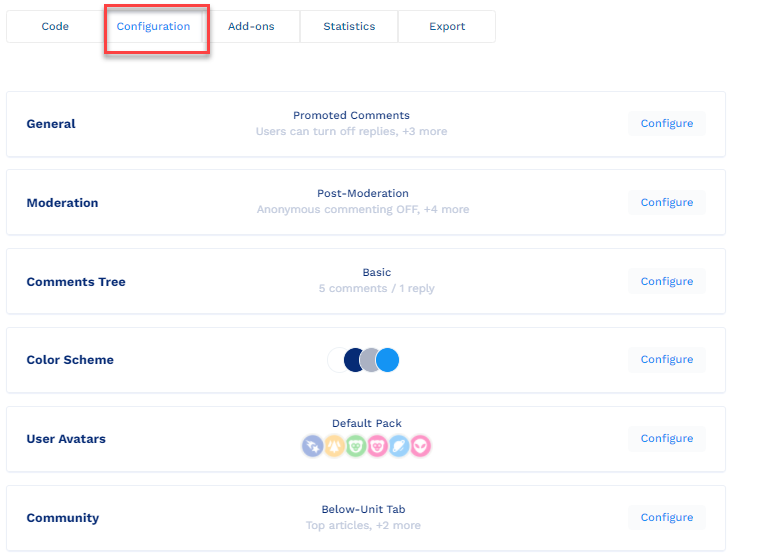You can add a number of configurations to the Commenting unit of your webpage, such as choosing the color palette for the commenting unit, deciding on the number of comments visible on the page, and so on.
To configure the Commenting unit, click Configuration tab on the Commenting page.
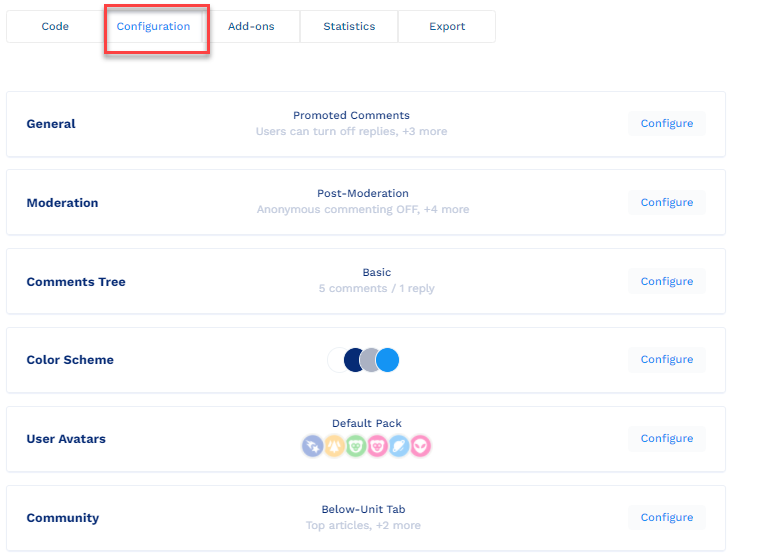
The Configuration tab of the Commenting unit has the following sections:
Item | Description |
|---|
General | In the General section:
● Enable or disable the {extPageId}
● Pin a comment at the top of the commenting section
● Enable or disable the replies to a comment
● Display the status of the user
● Configure the font |
Moderation | In the Moderation section:
● When will the user comment be displayed
● Anonymous commenting
● Add videos, images, or GIFs to the comments
● Enable commenting via emoticons
● Block a commenter
● Delete comments
● Block comments with links |
Comments Tree | In the Comments Tree section:
● Configure the structure the comments will appear on the screen
● Add a limit to the number of comments
● Add a limit to the number of replies |
Color Scheme | In the Color Scheme section:
● Configure the color of the comments |
User Avatars | In the User Avatar section:
● Assign an avatar to an anonymous and logged in users |