Analytics: Global filters
Insticator provides global filters that you can set throughout all reports across all the Analytics sections. The reports are processed to display the analytics for all the products as per the selections made for the global filters.
The global filters are located at the top of the Analytics page of all the products such as Commenting, Trivia & Polls, and Trends & Reactions.
Important
Click Publisher Portal - Beta v2.0 to view Analytics, and configure Trends & Reactions, and Trivia & Polls.
The Global Filters persist while navigating reports of one product to another product.

The four main options provided by the global filter are:
- Sites
- Devices
- Countries
- Date range
Sites
The Sites option provides a drop-down list of all websites owned by the company. You may select All or the name of the websites to generate reports and analytics accordingly.
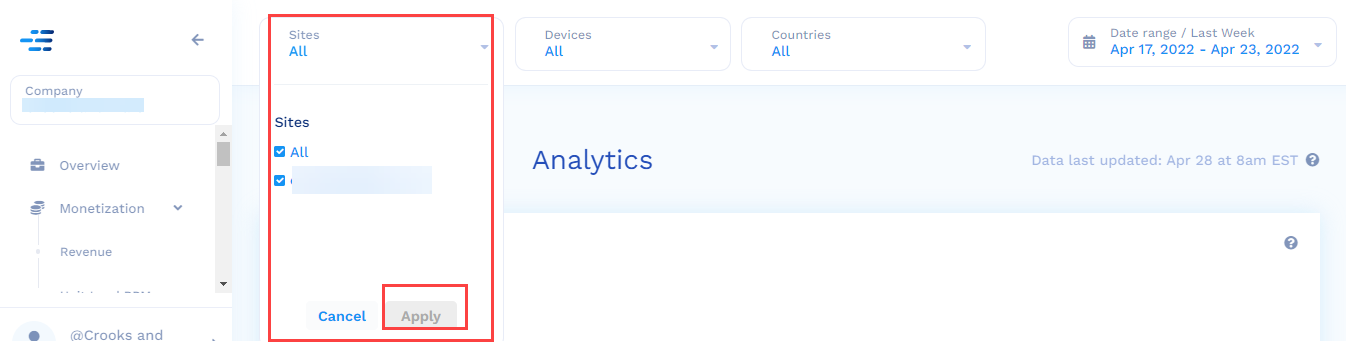
This selection made in the Sites drop-down will be reflected in the Analytics of all the products. Click Apply to save the selections.
Devices
The Devices option provides a drop-down list of the devices that were used while using a product. The options are:
- All
- Web (Laptop, Desktop)
- Mobile
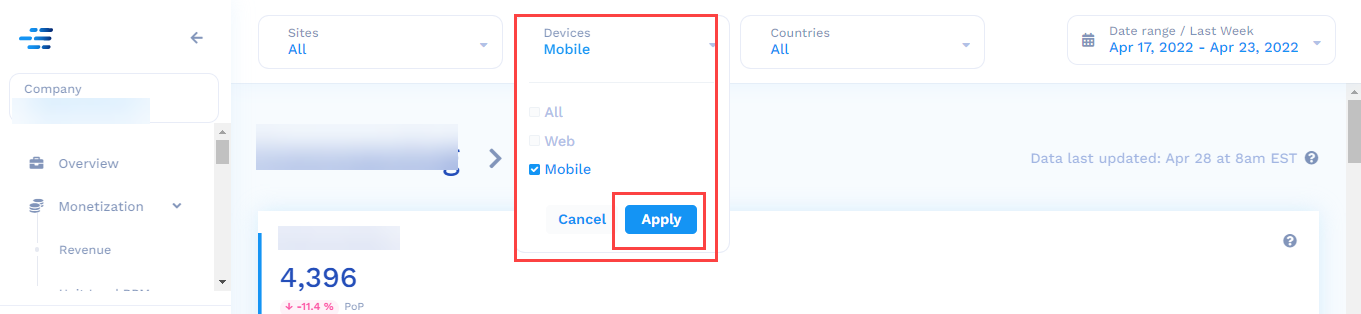
For example, if you select Mobile from the Devices drop-down list, and navigate to Commenting > Analytics, a graph with the number of comments that were made from mobile devices (only) will be displayed.
You may select All or a particular device to generate reports and analytics accordingly.
The selection made in the Devices drop-down will be reflected in the Analytics of all the products. Click Apply to save the selections.
Countries
The Countries option provides a drop-down list of the countries from where a particular product was used (from a geo-perspective).
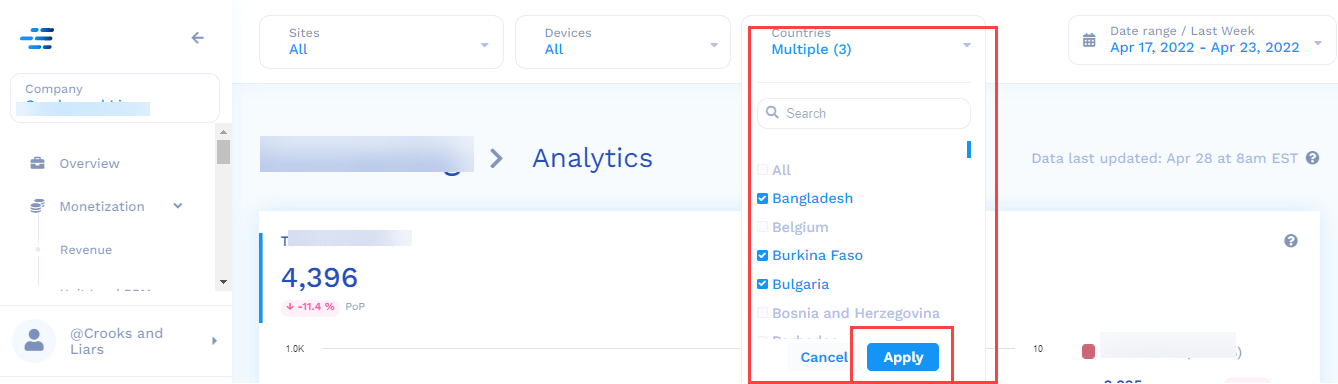
For example, if you selected India from the Countries drop-down list, and navigate to Commenting > Analytics, a graph with the number of comments that were made from India (only) will be displayed.
The selection made in the Countries drop-down will be reflected in the Analytics of all the products. Click Apply to save the selections.
Date Range
The Date Range drop-down list provides an elaborate functionality for the selection of time periods.
The important features of the Date Range drop-down list are:
- It provides a default range of time period options like Last week, Last month, and so on, for ease of use.
- The dates of the selected time period are always highlighted for a clear understanding.
- You can also customize the time period by clicking the dates in the Date Range option.
- You can compare the data of the current year with the last year by selecting the Compare to last year option. For example, if you selected 22nd and 23rd March 2022, the data will be compared with 22nd and 23rd March of 2021.
- You can also do a customized compare by selecting the Compare to previous period option. For example, if you selected 4th, 5th, and 6th May (2022) in the date range (3 days), the comparison will be made with the data for the 1st, 2nd, and 3rd of May (2022) (3 days prior).
- The PoP %(Period over Period) data is reflected in all reports (compared data is displayed in percentage in reports).
- The YoY% (Year over Year) data - The Percent change is calculated as the current period minus the previous period divided by the previous period.
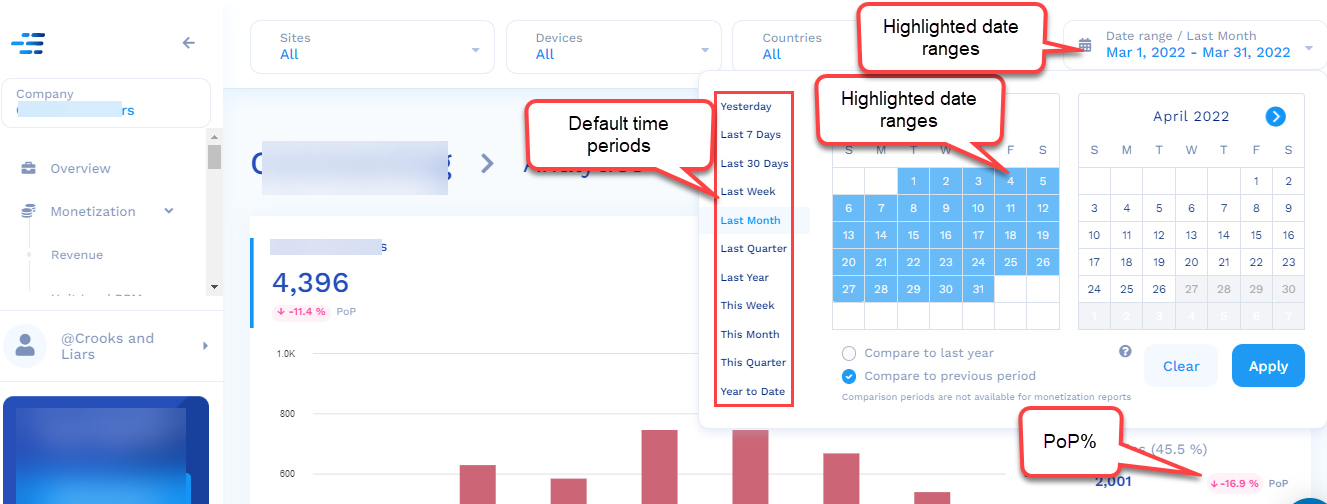
The selection made in the Date Range drop-down will be reflected in the Analytics of all the products. Click Apply to save the selections.
Updated 7 months ago
