Emojis
Emojis provide an interactive and fun way of engaging with the users. Publishers control which emojis to show and what formats align best with their brand identity. While emoji reactions provide additional engagement, they also drive insights and sentiment from your community about what interests them, leading to more meaningful content and curated experiences.
It is important that the collected reactions are standardized so sites and content can be benchmarked. To do this, the emojis you select will be the same across both Article Sentiment and what end users see within commenting.
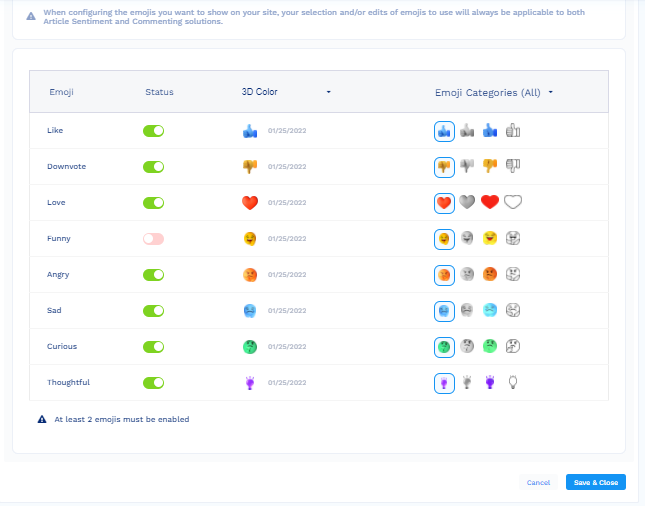
To configure settings in the emojis section:
- Navigate to Trends and Reactions > Configuration.
- In the right panel of the screen, click Configure in the Emojis section.
- Activate the emojis that you want to show on your site by clicking the toggle icons for the respective emoji.
Information:The emojis that will be displayed are highlighted, and users can simply click the emojis they want to use.
- Click Save & Close.
Updated 7 months ago
