Customize
After creating an embed and deciding on the embed placement, the next obvious step is customizing the embed. Insticator provides a plethora of options to glamorize the Trivia & Polls unit.
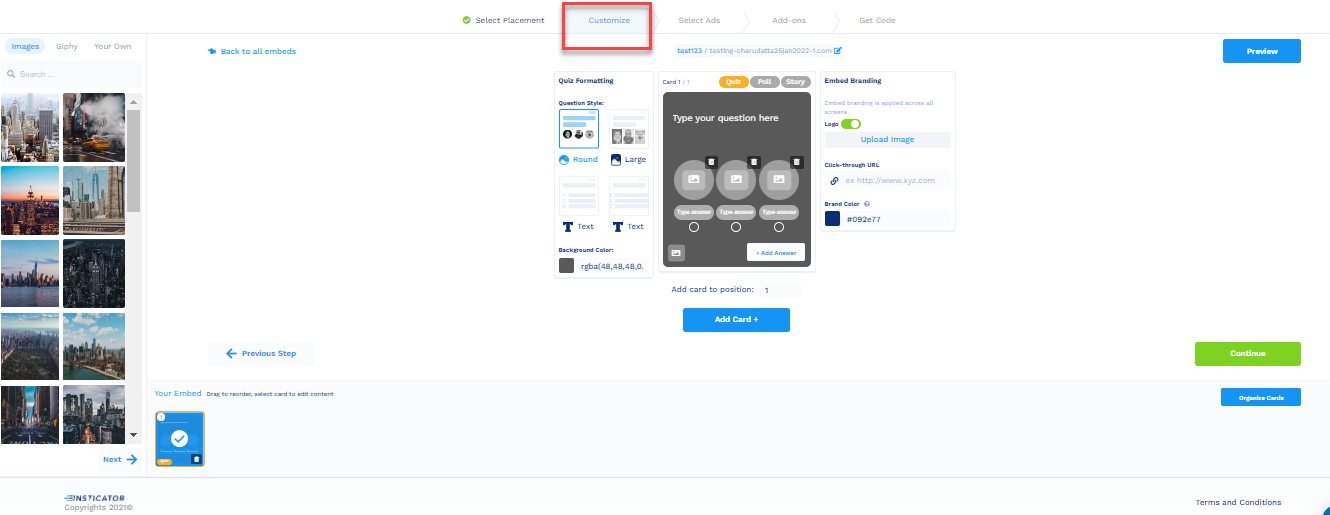
To customize the Trivia & Polls unit:
- On the Customize tab, you can select whether to have a Quiz, Poll, or Story as part of the Trivia & Poll unit.
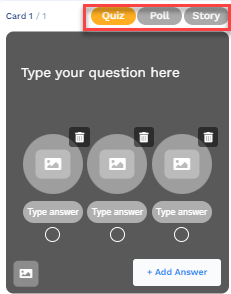
- In a quiz, you can select the correct option.
If you select Quiz:- The Quiz formatting options appear on the left side of the panel.
- Choose among the options in the Quiz formatting panel to decide on the format, the quiz question, and the text color.
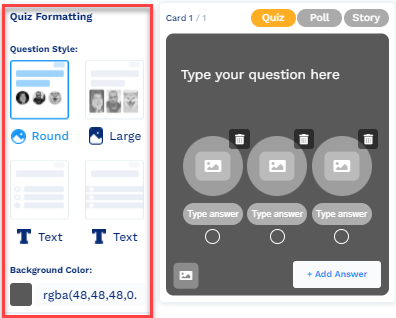
- Select images, giphy, or add your own images to the Quiz from the web or your database (from the extreme left side of the screen).
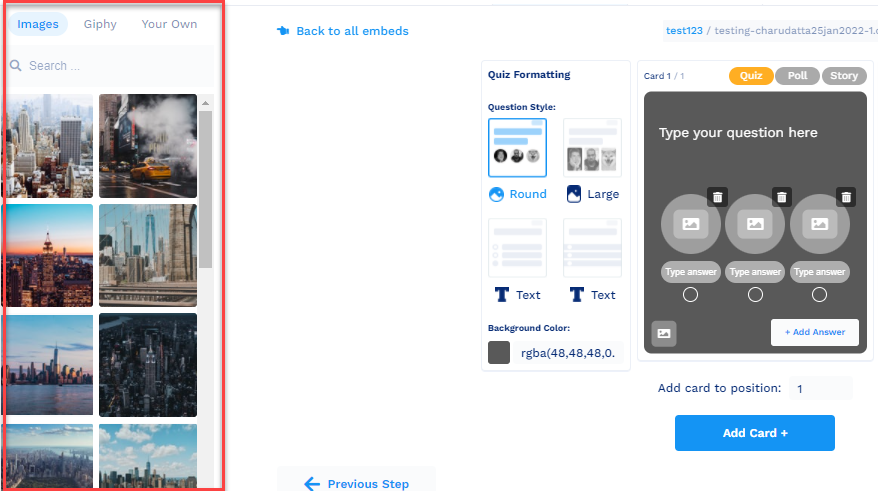
- The Embed Branding option appears on the right-hand side of the panel.
You can upload your company's logo, the URL of the company website, and choose the brand color to be a part of Trivia & Polls.
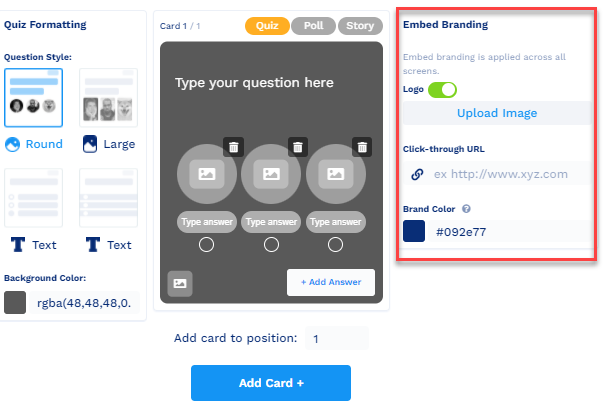
- In a Poll, vote by choosing an option.
If you select Poll:- The Poll formatting options appear on the left side of the panel. Choose amongst the Poll formatting panel options to decide on the format, the poll, and the text color.
- Select images, giphy, or add your images to the Poll from the web or your database.
- The Embed Branding option appears on the right side of the panel. You can upload your company's logo and website URL and choose the brand color to be a part of Trivia & Polls.
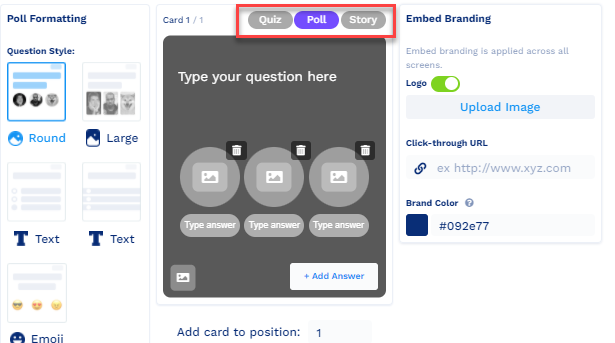
Note:A Poll can have a minimum of two or a maximum of four options.
- The story is a link to an article.
If you select Story:- The Story formatting options appear on the left side of the panel. Choose amongst the options in the Story formatting panel to decide on the format, the story, and the text color.
- Select images, giphy, or add your own images to the Story CEU from the web or your database.
- The Embed Branding option appears on the right side of the panel. You can upload your company's logo, and the URL of the company website, and choose the brand color to be a part of the Trivia and Polls.
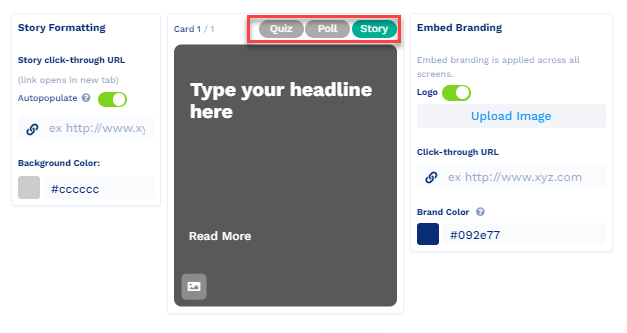
- You can add more cards to Trivia & Polls by clicking Add Card +.
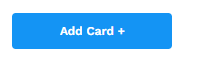
- Click Preview to have a preview of the created Trivia & Polls.
- Click Organize cards to decide on the serial numbers of the cards.
- You can drag and drop the cards to organize the order or change the serial number by providing the position number in the position to field.
- Drag and drop the card in the Cards not live section to mark them inactive.
- Click Randomize cards (in the top right corner) to display the cards in random order.
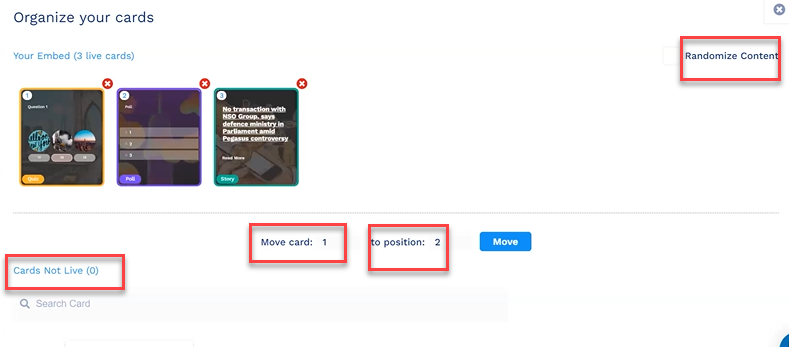
- Click Continue to navigate to the Select Ads tab.
Updated 7 months ago
